Unlocking the bootloader on your Android device is a common method for customization.
Don't worry solidres If you know this trick then you would defenitely know to how to hide bootloader unlock and root status to use whatsapp and other apps without errors
- Once unlocked, you can install custom ROMs, overclock your CPU and GPU, manage memory, upgrade Android, modify the kernel, and customize the user interface.
- Many mobile manufacturers like Oppo, Vivo, Xiaomi, OnePlus, and others ship Android phones with a locked bootloader and stock ROM, which limits what you can do.
- Even though you own the device, many features are restricted in stock ROMs.
To break these restrictions, the first step is to unlock the bootloader, which is the key to fully customizing your Android device.
However, there’s a catch: unlocking the bootloader can cause issues with some apps, like banking apps and, more recently, WhatsApp—especially its payment feature.
- Users with unlocked bootloaders have reported that WhatsApp Payment doesn’t work.
- Even if you hide the root status, WhatsApp still shows an error:
"You need to install official WhatsApp to use this account." - This issue isn’t caused by root access but by the unlocked bootloader status itself.
I faced this issue and managed to solve it. Below, I’ll show you how to completely hide both root and bootloader unlock status from WhatsApp and other apps. This method works for a wide range of Android apps, not just WhatsApp.
Step-by-Step Guide to Hiding Root and Bootloader Unlock Status
Pre-requirments
1.Magisk(canary) with zygisk enabled
2.KernelSU with ZygiskNext
3.Apatch with ZygiskNext
4.Lsposed apk with ldposed framework
Step 1: Gain Root Access
- Whether you're using a stock ROM or custom ROM, the first thing you need is root access.
- For this guide, I’ll be using Magisk, a popular tool to manage root permissions.
- I’ve attached a drive link with all the necessary files you’ll need for this method.
Step 2: Enable Zygisk and then Configure the Deny List

- Open the Magisk app.
- Go to Settings.
- Find the option labeled Zygisk and enable it.
- Once enabled, click Configure Deny List.
- In the top-right corner, click the three dots and choose Show System Apps.
- Now, search for and add the following apps to the deny list:
- Google Play Store
- Google Play Services
- Your net banking app
This step helps prevent apps from detecting root access. It’s important to include all sensitive apps, especially WhatsApp.
Step 3: Install Necessary Modules

- To bypass the bootloader status detection, you’ll need some modules and framework files.
- Open the Magisk app and click on the Modules section.
- Select Install from Storage.
- Go to the folder where you’ve saved all the modules.
- Install the necessary modules one by one via Magisk. These modules are essential to spoof bootloader status and hide root from certain apps.
Step 4: Reboot the Device (Without Enabling Internet)
- After installed the required modules, you have to reboot your device.
- Do not enable mobile data or Wi-Fi after the reboot.
This is crucial to protect apps from detecting the changes too early.
Step 5: Install the Bootloader Spoofing Module

- Once your phone has rebooted, you need to install LSPOSED and enable the bootloader spoofing module:
- Open LSPOSED.
- Go to the Modules section and enable the bootloader spoofing module.
- In the list of apps, only add the WhatsApp.
Don’t add sensitive apps like your net banking apps, as you don’t want to spoof them.
Step 6: Final Reboot and Testing
- At this point, you’re 99% done.
- The last step is to reboot your device again.
- After the reboot, open WhatsApp.
You’ll notice that WhatsApp no longer shows the error message, and you can use it normally, including the payment feature.
The bootloader spoofing module has successfully bypassed WhatsApp’s bootloader check, and you’re good to go.
Conclusion
Unlocking your bootloader opens up many possibilities for customizing your Android device, but it can also lead to issues with certain apps like WhatsApp, which don’t work with rooted or bootloader-unlocked devices.
However, with the right tools and methods—like Magisk, Zygisk, LSPOSED, and the bootloader spoofing module—you can hide both root and bootloader status from apps, making them work flawlessly.
This guide shows you how to solve these issues and continue using your favorite apps without any restrictions. Whether you’re facing issues with WhatsApp Payments or other Android apps, this method should help you get things running smoothly again.
And I search a lot to find out the solution for it, but no one gave me the correct trick or method to crack it out, but I found a man who is very close to me and he gave me the solution for it. And he is Mr. ARUN KUMAR
And if you will have any doubt obout it you can comment below of this blog, He or I will definitely reply you.

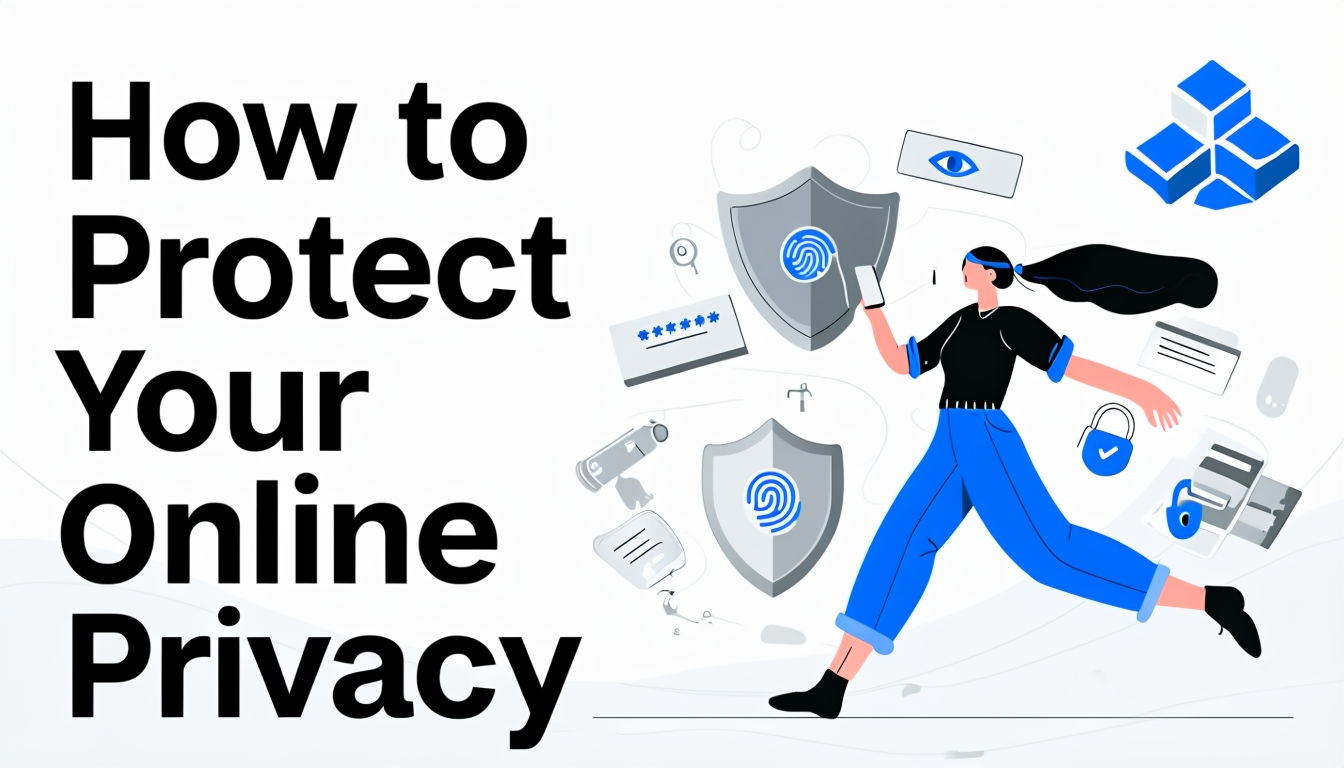
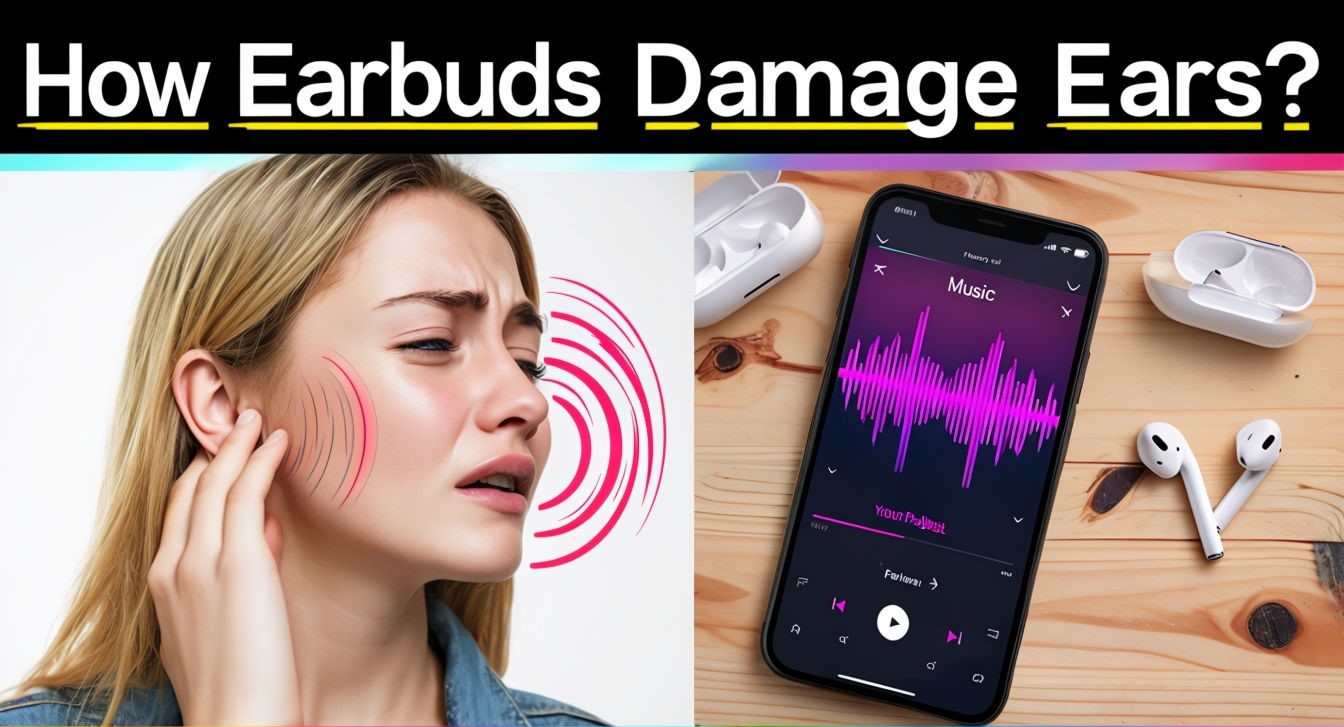
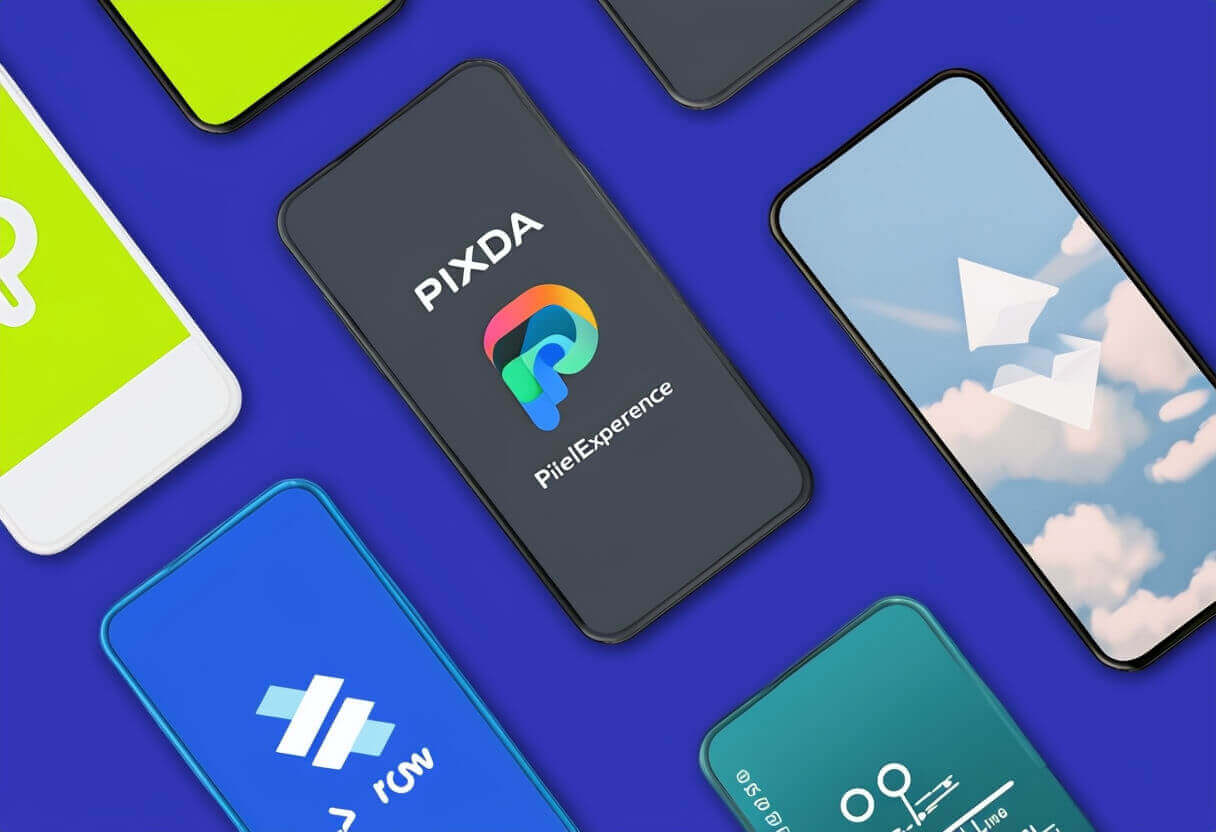
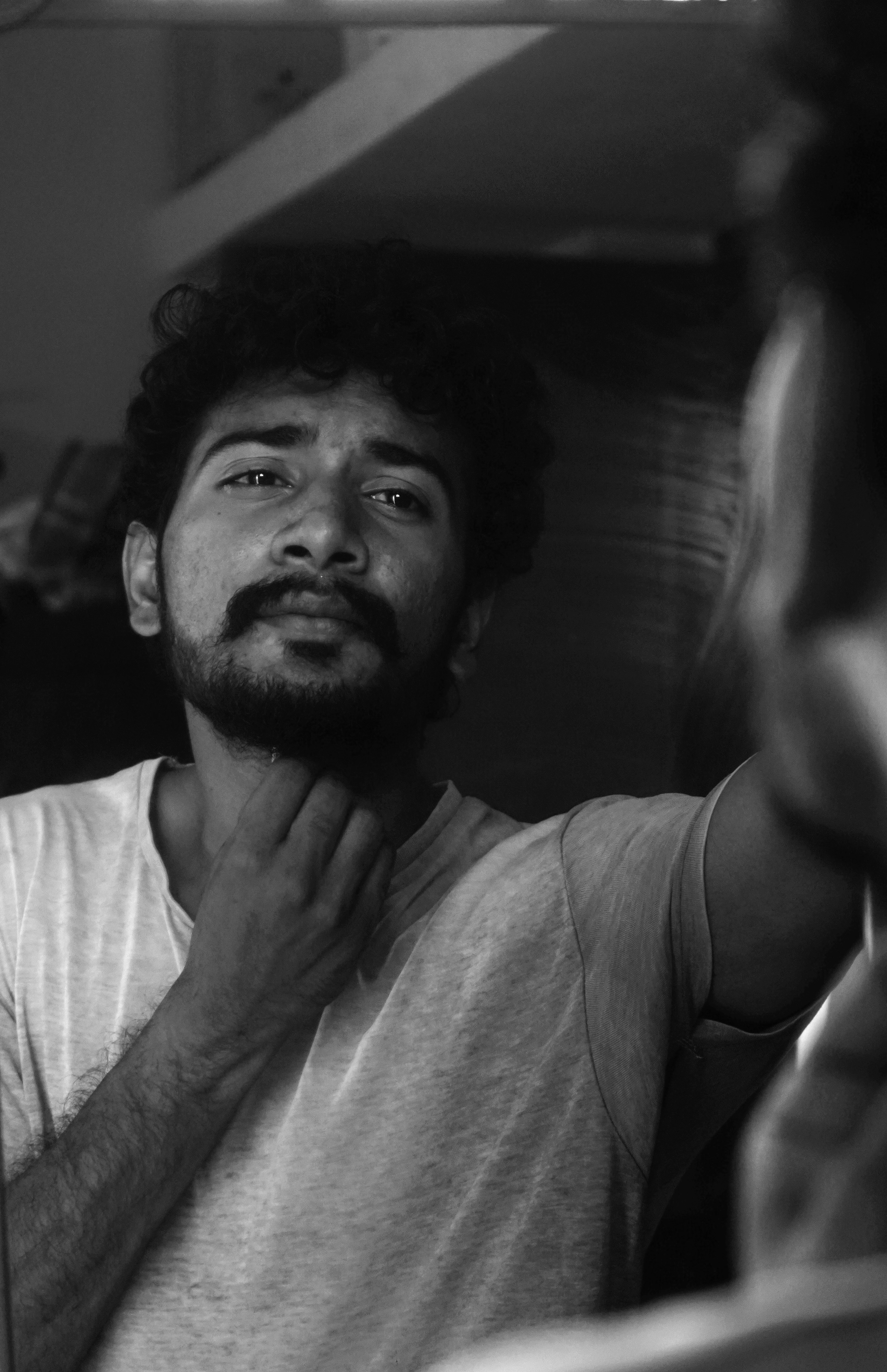
Comments
Gabriel (Unknown)
2024-11-21 06:22:13Gabriel (Unknown)
2024-10-31 03:48:06Admin (kishoreanand75up@gmail.com)
2024-10-27 06:49:14Leave a Comment