How to Prevent Viruses from Infecting Your PC Without Installing Antivirus Software
However, contrary to popular belief, you don't always need to install third-party antivirus software to stay safe. Many modern PCs come equipped with built-in security features that can help keep your system virus-free. In this article, we'll discuss how to prevent viruses from infecting your PC using built-in protections and other smart practices.
1. Utilize Your PC's Built-In Security Features

Most modern computers, especially those running on Windows or macOS, come with built-in malware detection and prevention tools that offer robust protection:
-
Windows Defender (Windows PCs): Windows 10 and Windows 11 come with Microsoft Defender, a powerful built-in antivirus tool that runs in the background and provides real-time protection. It automatically scans downloads, apps, and files, and blocks threats like viruses, malware, and ransomware.
-
XProtect and Gatekeeper (macOS): Mac users are also protected by default. macOS comes with built-in security features like XProtect, which scans for known malware, and Gatekeeper, which prevents unauthorized apps from running. These features work together to keep your system secure without the need for additional antivirus software.
2. Keep Your Operating System and Software Updated

One of the easiest and most effective ways to prevent viruses from infecting your PC is by regularly updating your operating system and software. Here’s why:
-
Security Patches: Operating system developers like Microsoft and Apple frequently release security patches that fix vulnerabilities in their systems. These patches are designed to protect your computer from newly discovered malware, ransomware, and other security risks. If your system is out of date, it’s more vulnerable to attacks.
-
Software Updates: It's equally important to keep your installed applications updated. Many viruses and malware exploit vulnerabilities in outdated software, such as web browsers, media players, or productivity apps. By enabling automatic updates, you can ensure that all your programs stay secure.
3. Practice Safe Browsing Habits
Your online behavior plays a crucial role in preventing viruses. Even with the best built-in protections, unsafe browsing habits can leave your PC vulnerable:
-
Avoid Suspicious Websites: Only visit trusted and reputable websites. Cybercriminals often hide malicious code in fake websites that can automatically download malware to your computer.
-
Be Cautious with Downloads: Malicious software can be disguised as legitimate files, so it's best to download from official websites or trusted platforms.
-
Use Browser Security Features: Most modern web browsers, such as Google Chrome and Mozilla Firefox, have built-in security features that warn you if you’re visiting a suspicious website or downloading a potentially harmful file. Always pay attention to these warnings and avoid proceeding on flagged sites.
4. Enable Your Firewall

A firewall acts as a barrier between your PC and the internet, blocking unauthorized access to your system. It’s an essential part of any security setup:
-
Built-In Firewalls: Both Windows and macOS have built-in firewalls that monitor incoming and outgoing network traffic. By keeping your firewall enabled, you can prevent hackers from remotely accessing your computer or sending malicious data.
-
Router Firewalls: In addition to your PC’s firewall, your internet router likely has its own built-in firewall. Make sure this is enabled as well to add an extra layer of protection.
5. Be Careful with Email Attachments and Links

Emails are a most common method for accepting or getting viruses and malware into our systems. You can protect yourself by being cautious with email attachments and links:
-
Avoid Opening Unknown Attachments: Never open email attachments from senders you don’t recognize, as they could contain malicious files. Even if the email looks legitimate, check the sender's address and the content of the email for signs of phishing.
-
Watch Out for Phishing Emails: Phishing attacks trick you into clicking harmful links or providing personal information. Always be skeptical of unsolicited emails asking for sensitive information or urging you to click on links.
6. Use Strong, Unique Passwords and Two-Factor Authentication
Weak passwords are one of the possible ways to attack or gain access to your system by hackers. To prevent unauthorized access:
-
Use a Password Manager: A password manager can help you create and store strong, unique passwords for all your accounts, reducing the risk of a breach.
-
Enable Two-Factor Authentication: This makes it much harder for cybercriminals to access your accounts, even if they have your password.
7. Regularly Backup Your Data
Backing up your data won’t prevent a virus from infecting your PC, but it can help you recover your files if your system is compromised by malware or ransomware. Here’s what you should do:
-
Use Cloud Services or External Hard Drives: Regularly back up important files to a cloud service or external hard drive. In case your computer is infected with ransomware or other types of malware, you’ll still have access to your files and can restore them easily.
-
Set Automatic Backups: Both Windows and macOS offer automatic backup features (like Windows File History and macOS Time Machine) that can regularly save copies of your files. Enable these features to ensure you always have a recent backup.
8. Use Built-In Security Tools for Additional Protection

Many operating systems include additional security tools that can help keep your PC virus-free:
- Ransomware Protection: Windows Defender, for example, includes ransomware protection that monitors and blocks suspicious activities related to ransomware attacks.
Conclusion
Preventing viruses from infecting your PC doesn't require third-party antivirus software. By utilizing your system's built-in malware protection tools, practicing safe browsing habits, keeping your software updated, and enabling your firewall, you can effectively safeguard your computer from viruses and malware.

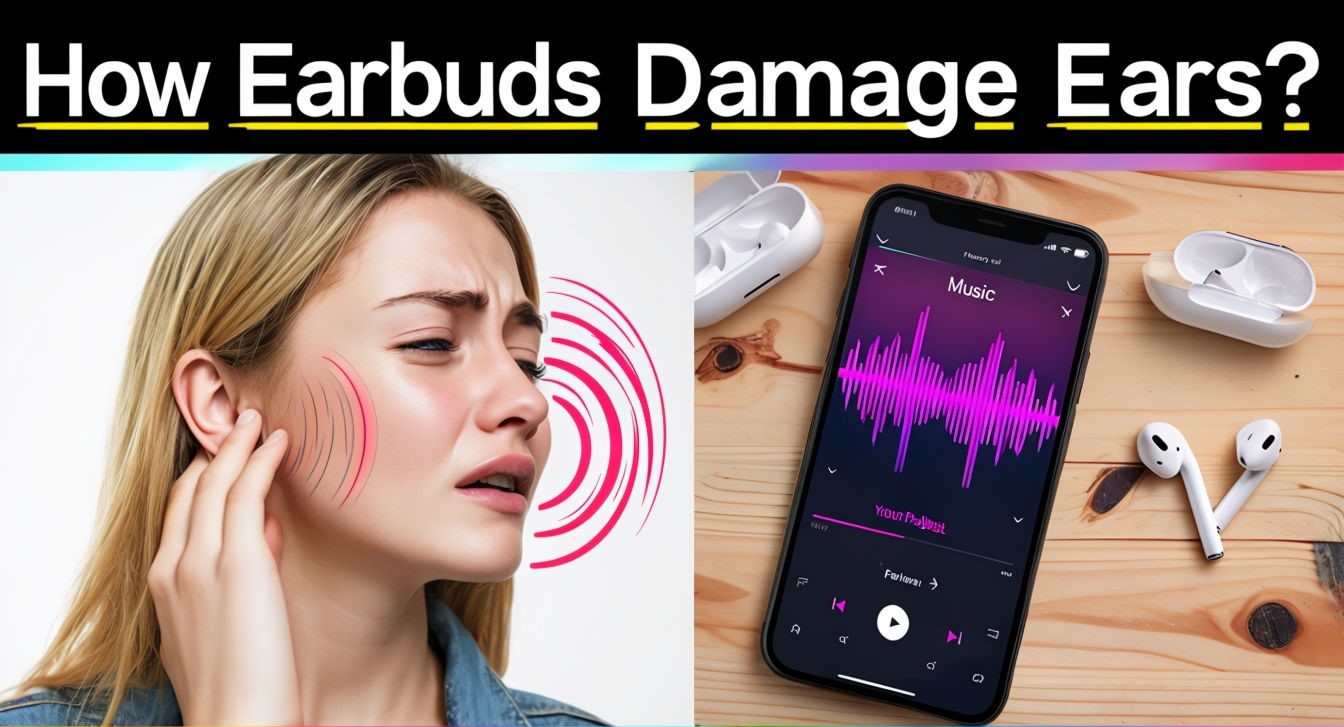
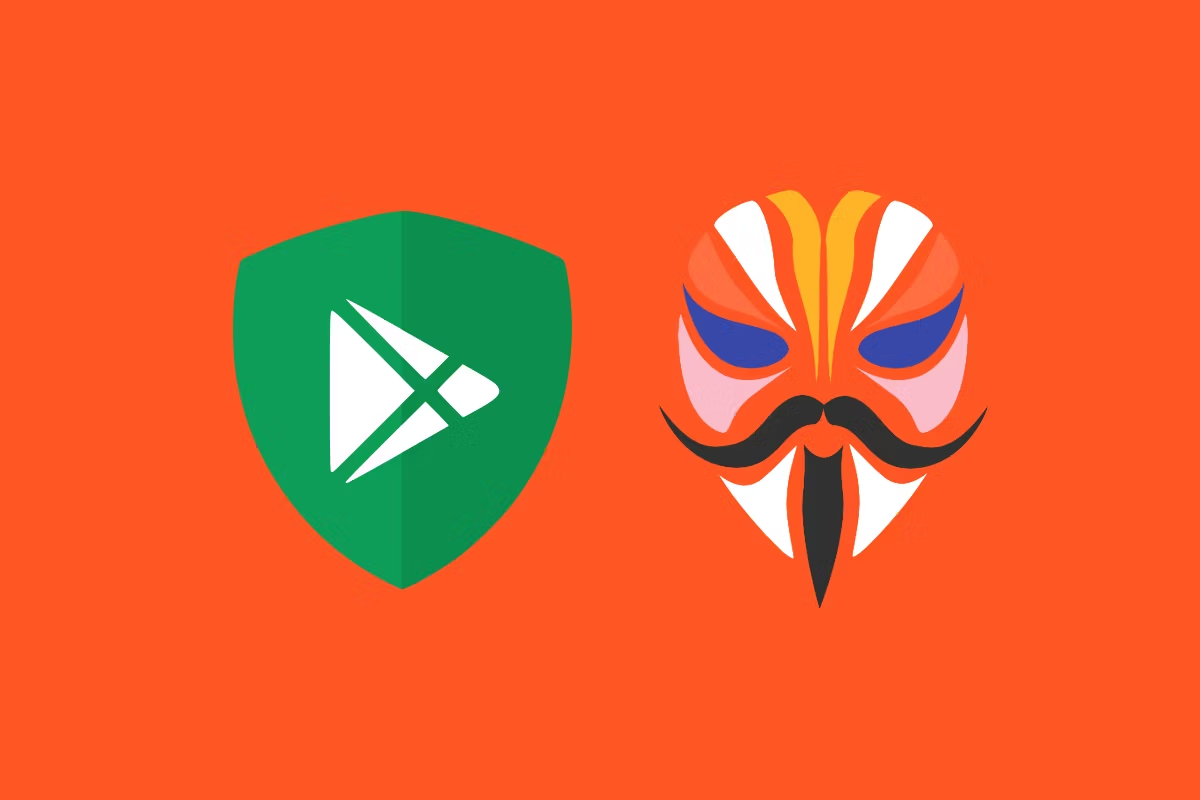
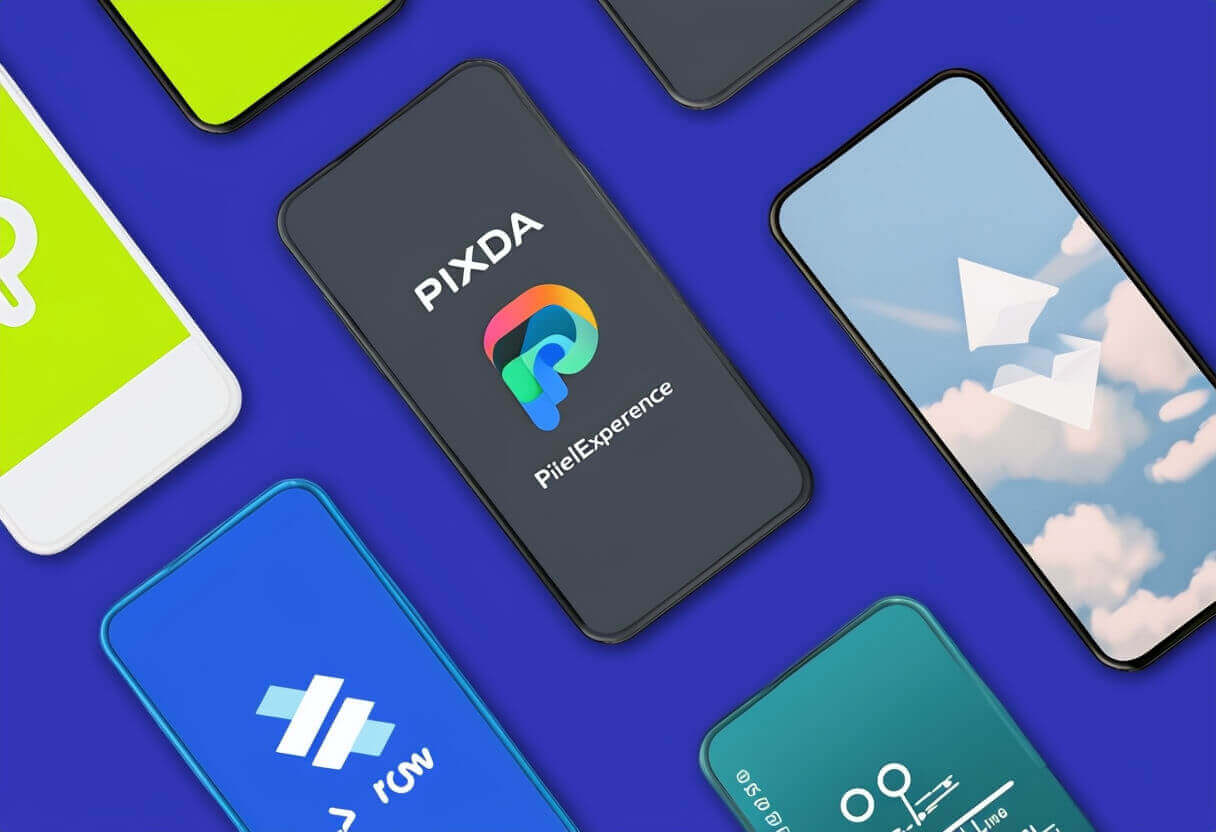
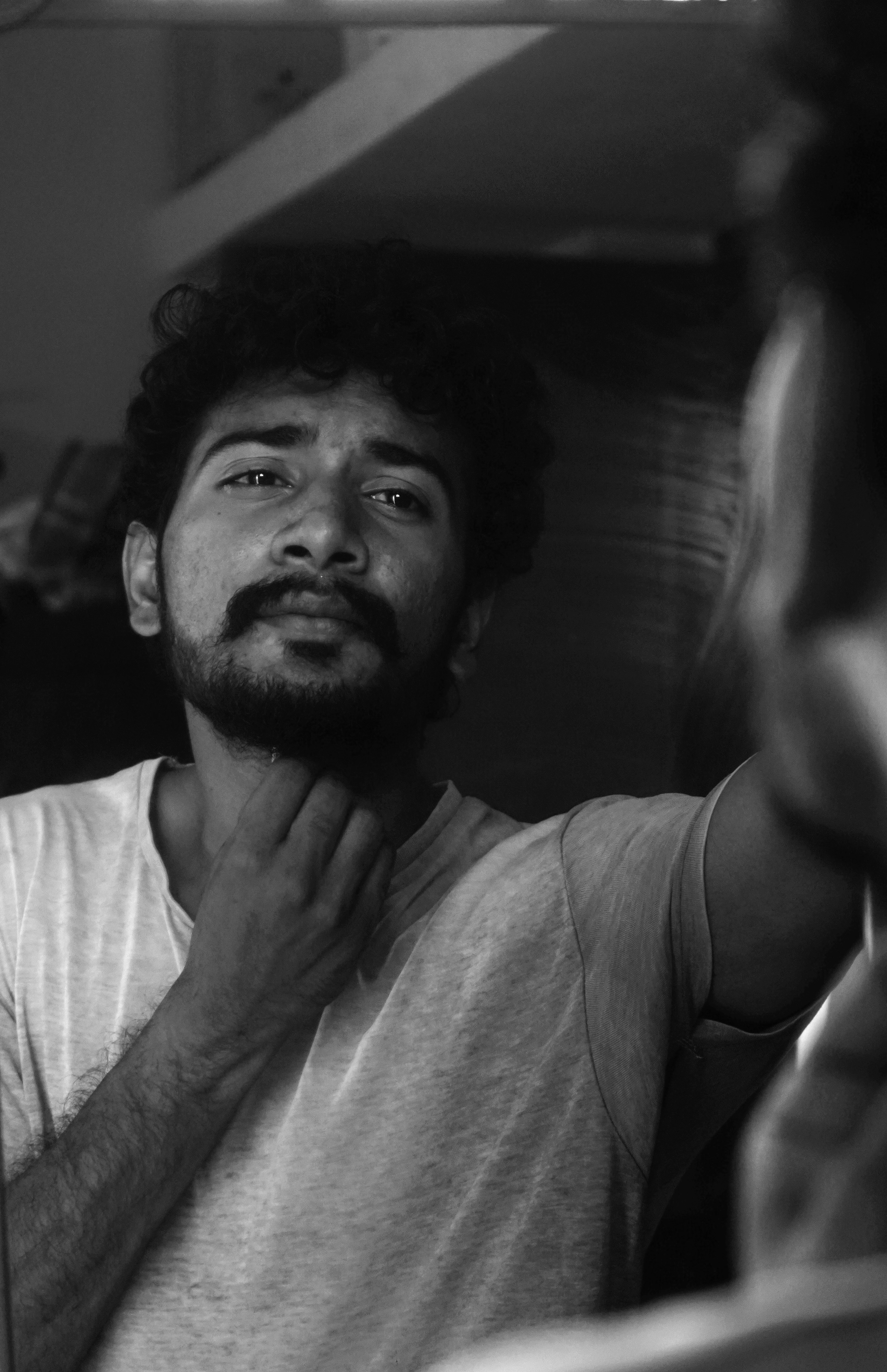
Comments
Leave a Comment